Pyramid's Formulate toolset enables non-technical users to build advanced business logic calculations, lists, KPIs, parameters, and scripts using a point-and-click interface. The code editor extends this functionality with an integrated development environment ("IDE") for advanced users to write both PQL and MDX statements, complete with drag-and-drop function libraries and metadata models.
To review an example of how to build a custom member in the IDE, click here.
- Click here to read how the PQL Editor works.
Access the Script Editor
To access the IDE, click Script Mode from the ribbon in the Custom Member designer:

Script Editor Workspace
- From the Script Editor, drag the function you want to use from the Functions listing (red arrow below) onto the canvas (orange highlight).
- From the Metadata panel (blue arrow below), inject the required model metadata into the function.
- Use the Style options in the Script Editor Ribbon (blue highlight) to set the design theme and text size. The design theme determines the background color of the script editor, and the text color.
- As usual, click Run (green arrow) to test the function; the results are displayed in the Result Preview panel (purple highlight).
Note: You can search for the function you want, and hover over each function to see a tooltip about it (green highlight).
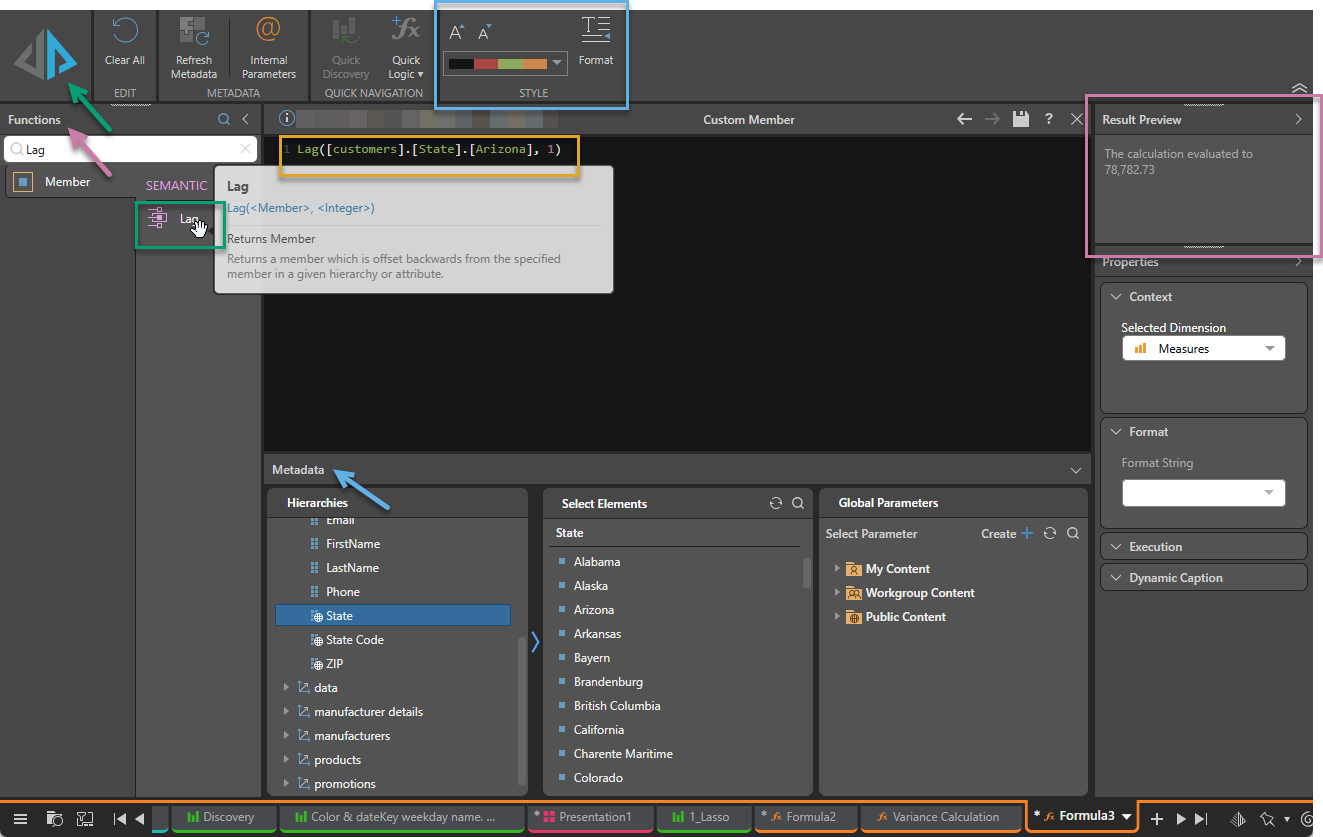
Tip: For details about the options on the overhead Ribbon when in Script Editing Mode, see Script Editor Ribbon.
Hover Help
When you add custom members or global parameters from the Metadata panel to the script editor, you can hover over the Item ID to see the item name, its folder location, who created it, the create date, modification date, item ID, and formula type. This also works for date elements and masked elements.
You can also open the formula in its relevant editor by holding Ctrl and clicking the Item ID.
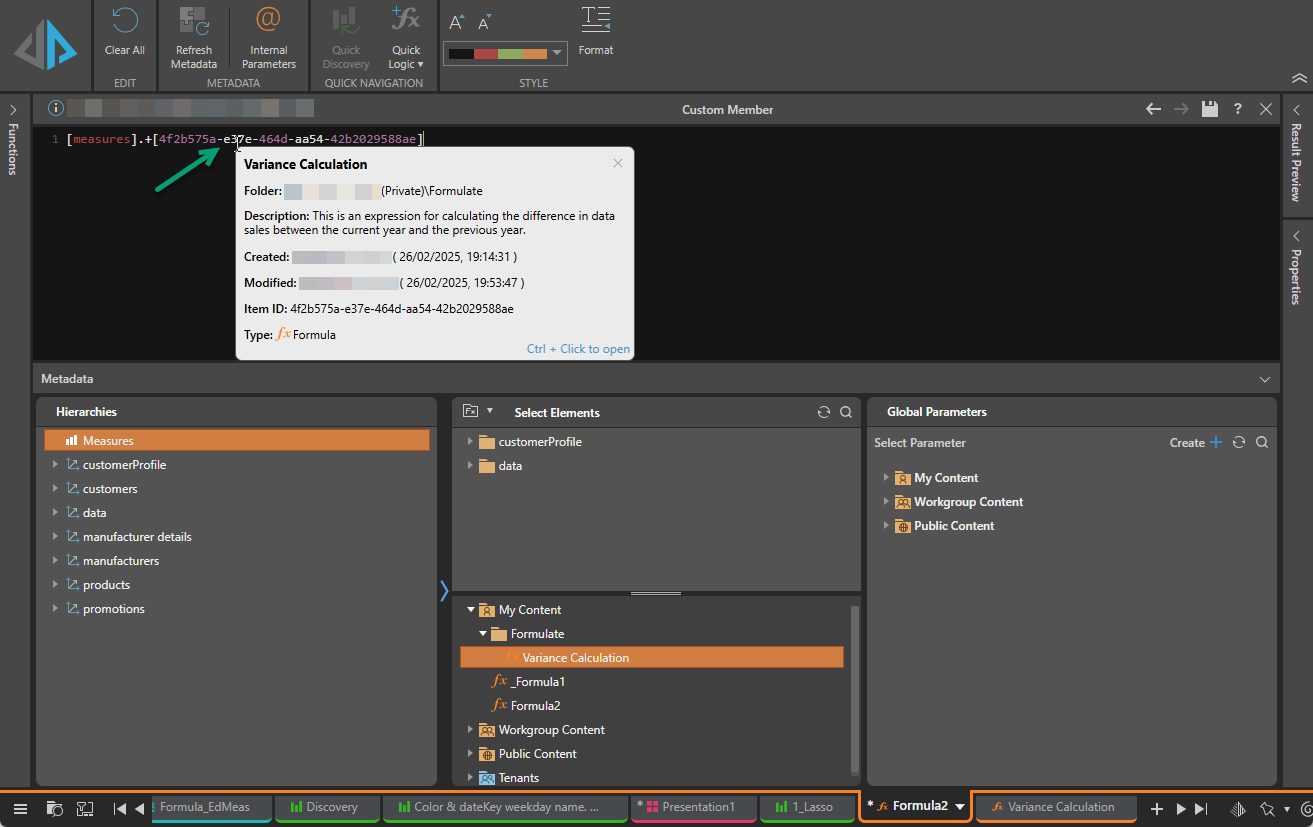
Script Language
The script language is PQL, unless using OLAP, Tabular, or BW models, in which case the script language is MDX. To review a reference library of MDX functions, see Microsoft's MDX Function Reference.
Using AI to Generate Your PQL
You can use the Generative AI integration to generate PQL or MDX code for custom scripts.
Warning: When using LLMs, your assets are generated using public domain algorithms. This can produce erroneous and inconsistent or random results. Use at your own risk.
Chatbot
You can open the Chatbot in Formulate and use natural language prompts to build scripts that drive formulas, lists, or columns. For more information, see Creating calculations using the Chatbot.
LLM Function
You can use the LLM PQL function (part of the Common PQL library) as part of your script. This function sends a prompt to the LLM to generate some output and then adds the results into your PQL formula. For more information, see LLM (PQL).
First, create a custom measure returning the approximate population of countries within the Country hierarchy as a number:
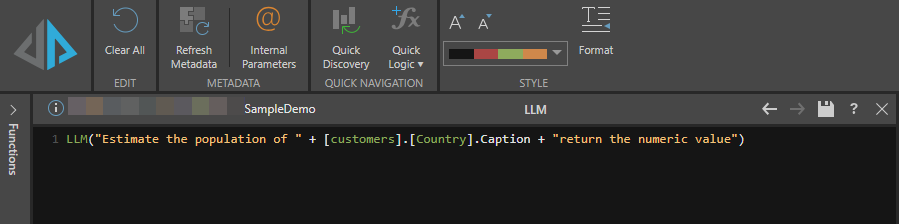
Then create a second custom measure returning a one-word description of each country in the Country hierarchy:
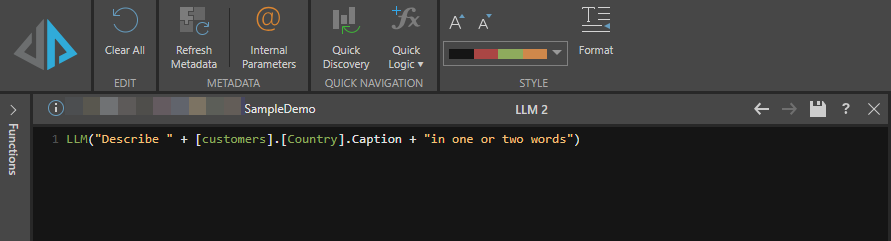
Next, add the Country hierarchy and both custom measures to a grid, populating the grid with the values generated by the custom measures:
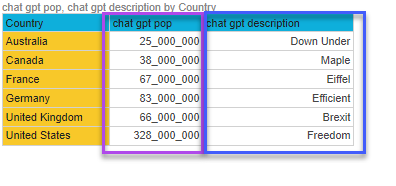
Tip: Consider using Quick Discovery to create your grid. You will need to add your new measures to the drop-zones from the bottom of the Measures panel (Fx). For more information, see Quick Discovery in Formulate.